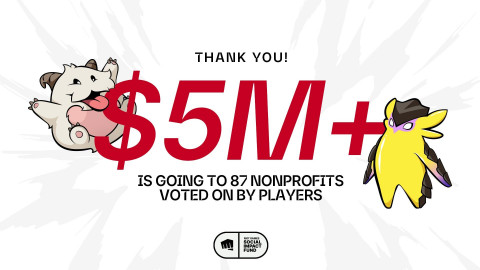Copying crosshairs in VALORANT allows players to experiment with different setups. Crosshairs play a vital role while aiming, and you can see various versions of them while spectating other players.
While your first instinct could be taking the screenshot of a crosshair and replicating it in VALORANT’s settings, there’s an easier way. You can copy and paste crosshairs in VALORANT. This feature saves quite a bit of time since you may want to try out different configurations before settling on a final one. On the other hand, if you’re like me, you might want to switch crosshairs for the sake of change.
How do you copy someone’s crosshair in VALORANT?

You can easily copy a player’s crosshair while spectating their VALORANT gameplay. To do this:
- Start spectating the player with the crosshair you’d like to copy.
- Open the chat box and type “/cc”
- Navigate to the Settings panel.
- Switch to the Crosshair tab.
- Choose the crosshair you just copied from the menu.
Once you select the most recently copied crosshair, it’ll take effect and replace the previous one.
How many crosshairs can you save in VALORANT?
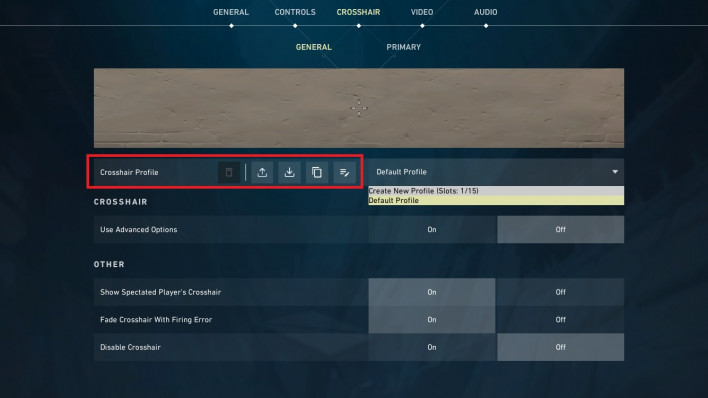
VALORANT allows players to save 15 crosshairs. If you’ve copied your fair share of crosshairs so far, you should delete the ones you don’t use to free up space.
You can remove crosshairs from your saved ones by visiting VALORANT’s settings panel. Once there, head to the Crosshair tab and use the red trash can icon to delete configurations.
How to share your crosshair in VALORANT
You can share your existing VALORANT crosshair with friends via the Crosshair menu in the game. Go to the Crosshair tab in settings and:
- Choose the crosshair profile that you’d like to share.
- Click on the export button with an upward-facing arrow.
- Paste your code and send it to a friend.
The export button automatically copies a unique code for your crosshair. The person who receives this code can use it to replicate your crosshair.
How to import and use crosshair codes in VALORANT
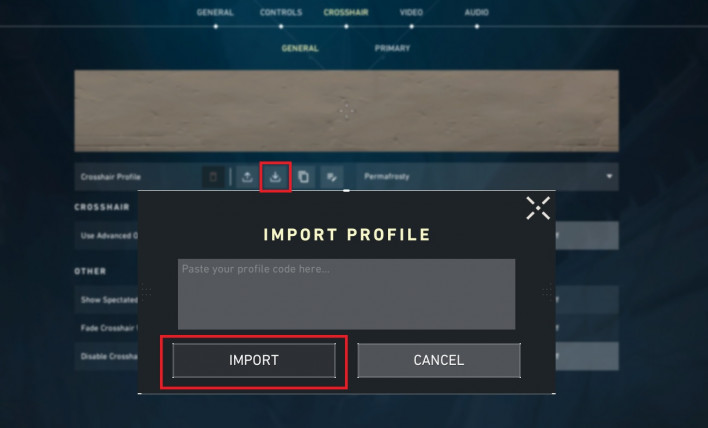
To import VALORANT crosshairs with codes, you should first find a configuration that you like. Most players import the crosshairs of their favorite professional VALORANT players, who tend to spend hours perfecting their layouts.
- Copy the crosshair code that you want to start using.
- Launch VALORANT and navigate to the Crosshair section of the Settings menu.
- Select the import icon with the arrow that points down.
- Press CTRL + V to pass the previously copied crosshair and choose “Import.”
While you navigate through the game’s settings, you can also try out the best-stretched resolutions for VALORANT and gain a competitive edge. This type of resolution setting can make aiming and improving the targeting experience easier regardless of which engine VALORANT is on.
-

Gökhan's love for gaming is unmatched, but with no one to discuss his passion, he writes instead.
Sort by:
Comments :0