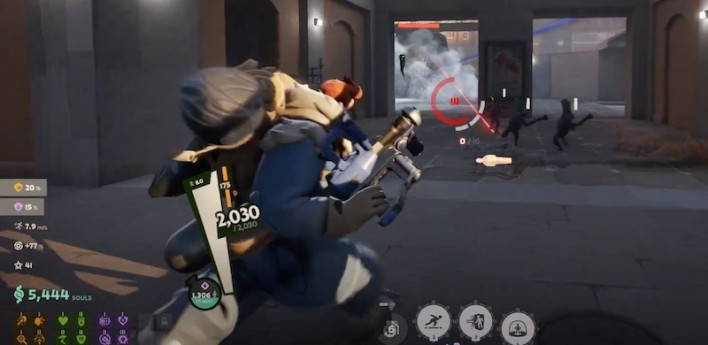
Crosshair settings in Deadlock offer players a commendable level of customizability. While the game could be considered a MOBA, there are hero shooter mechanics at play, and an optimized crosshair in Deadlock will allow you to remain one step ahead of your enemies.
The default crosshair setting will get the job done while you get familiar with Deadlock, but keeping track of it might be difficult as more colorful animations are introduced to the game. Professional and veteran players often spend quite a bit of time perfecting their crosshair settings, and we've assembled the five best Deadlock crosshair settings to save you time.
Shroud's Deadlock Crosshair
Shroud's crosshair in Deadlock is a trip down memory lane for his long-time viewers. Like in CS:GO, or CS2 now, he rolls with a vibrant cyan configuration. This color is relatively easy to keep track of on the screen, and the remaining configurations improve the aiming experience
- Gap: Zero
- Width: Two
- Height: Six
- Pip Opacity: 1.00
- Show Pip Border: Off
- Dot Opacity: 0.7
- Dot Outline Opacity: 0.9
- Red: Zero
- Green: 255
- Blue: 255
The Green Dot Crosshair
Green is another fan-favorite color in Deadlock and other similar titles. Players who are well-versed in the aiming mechanics in the game often prefer the dot crosshair because it removes all the distractions. This simple design is handy when trying to tap-fire on enemies with high precision.
- Gap: Zero
- Width: Four
- Height: 10
- Pip Opacity: Zero
- Show Pip Border: Off
- Dot Opacity: One
- Dot Outline Opacity: 0.3
- Red: Zero
- Green: 255
- Blue: Zero
The Red Dot with a Box Crosshair
Crosshairs are surrounded by other indicators by default. These let players keep track of their accuracy, and this crosshair takes it to another level. The outside of the dot becomes a noticeable square which can be colored.
- Gap: -2
- Width: 14
- Height: Two
- Pip Opacity: One
- Show Pip Border: Off
- Dot Opacity: One
- Dot Outline Opacity: One
- Red: 255
- Green: Zero
- Blue: Zero
The Purple Classic Crosshair
If the default Deadlock crosshair settings are good for you, a color change is all you need. Purple may look odd at first glance, but it grows on you over time. It's perfect for those using alternative colors without increasing the overall vibrancy.
- Gap: Zero
- Width: Two
- Height: 13
- Pip Opacity: 1.00
- Show Pip Border: Off
- Dot Opacity: Zero
- Dot Outline Opacity: Zero
- Red: 200
- Green: 67
- Blue: 200
The Orange Reticle Crosshair
Not only is this crosshair noticeable with its orange color, but it's also quite thick. It may be too much for experienced players, but if you haven't sharpened your aiming skills in the last 10 years, like me, you might come to appreciate a bigger layout until you master the basics.
- Gap: -3
- Width: Four
- Height: 10
- Pip Opacity: 1.00
- Show Pip Border: Off
- Dot Opacity: Zero
- Dot Outline Opacity: Zero
- Red: 255
- Green: 69
- Blue: 0
How to Change Crosshair in Deadlock?

To change your Crosshair in Deadlock, you need to navigate to the settings panel inside the game. In Options, you'll see the Reticle Settings section, where you can adjust your crosshair configurations in Deadlock.
Valve may add even more customizability options in the future, allowing players to configure even more creative crosshairs. While you can use console commands, too, the in-game configuration panel is more straightforward to use.
What is the Deadlock Crosshair Generator?
Deadlock Crosshair Generator is a community-developed tool that allows players to experiment with different layouts on their web browsers. While the in-game Crosshair interface is highly accessible, it still requires players to perform a few additional clicks before they can see how their settings look. This makes it difficult to test different layouts rapidly, and that's where the Deadlock Crosshair Generator comes into play.
When you launch the Deadlock Crosshair Generator, you'll instantly get to adjust crosshair settings on the web and see the end result immediately on the screen. Once you find the perfect formula here, you can add it to the game and get ready for Deadlock's matchmaking hours. Changing your crosshair may not suddenly turn you into the best player on your server, but they can make a difference, and you can always try tracking your MMR in Deadlock to verify any positive or negative effects.
![]()
- Gökhan Çakır
- Email : gokhancakir@live.com
-


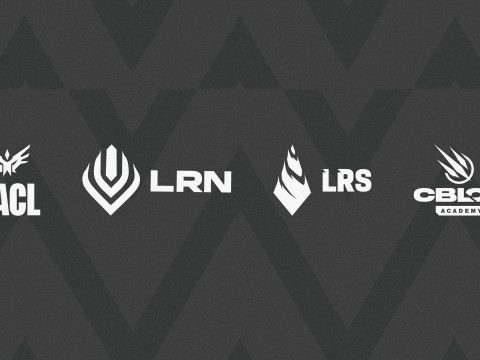





Sort by:
Comments :0