Greetings, Masters!
Today, we'd like to introduce to you a new feature here at the Returners Inven Global. It's a simulation tool that'll allow you to measure and test out the stats of heroes, gear, and runes.
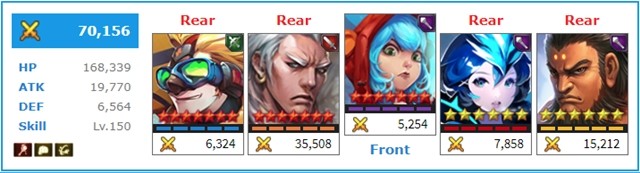
The simulation will ask for information in the following order: Formation, Hero Selection/Settings, Gear Settings, and Runes.
The formation setting of this tool is not too different from the one in-game. There are the front and rear, and it calculates the level 40 bonus from it as well. In addition, each formation's influence on the combat power of a team will be displayed accordingly.
You can select your heroes for your simulation from either the 'Hero Slot' at the top of the tool or at the 'Hero Setting', manually selecting heroes for each position. Keep in mind that heroes will be added to the 'Hero Slot' in order, starting with 'Position 1'. If you want to switch a hero from one position to another, simply click the hero you want to move from the Hero Slot, and then click on the position you want it moved to.
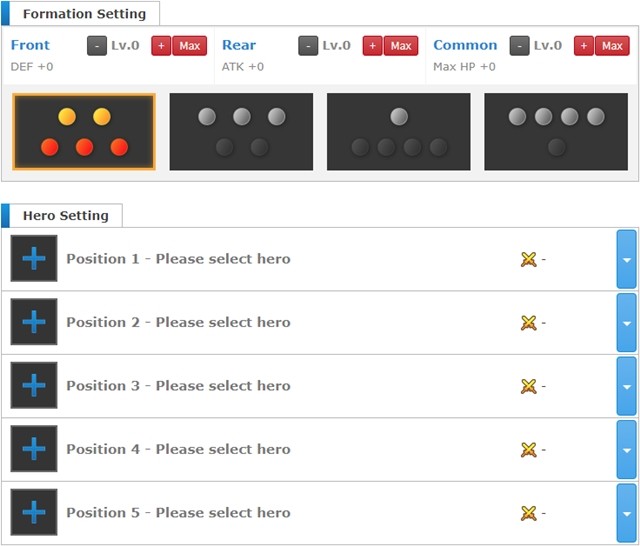
In the Hero Setting, you can select any hero you want from the Returners' game. You can more easily search for your hero by either filtering the heroes by class or typing in the full name of the hero. Once you have selected your hero, you can raise its star level to your desire. You can also apply costumes and measure the stats.
Afterward, you can adjust your skill levels up to a maximum of 10 and implement it into your fighting power.
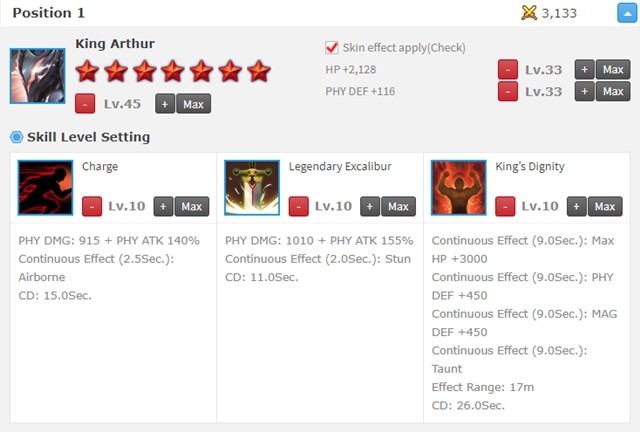
Next, you can customize your equipment settings. The equipment is categorized by class and item tier. Likewise, with finding a specific hero in hero select, items can also be found using its game given name. The item levels can be adjusted also, and the default item levels will be maxed out.
The selected item's effects are displayed on the right-hand side. Additional effects and set bonuses are also displayed. The effects that are applied to your hero is marked with a green tick while effects that are not applicable to your hero is marked with a red X. If you go to 'Hero Stats', you can check the specific stats you have gained from certain items/effects.
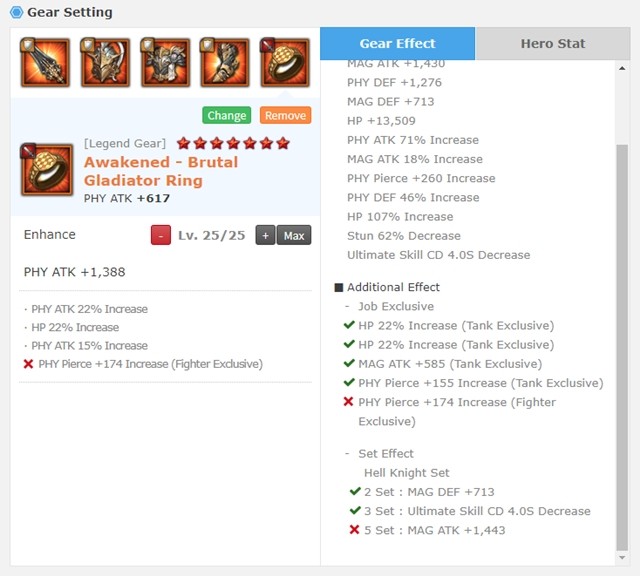
Lastly, the rune settings. Exactly like the game, you can select up to 3 different sets of runes and no more. In addition, the selected runes are rolled to their best potential and not rolled randomly. If you want to adjust/delete a rune, you just need to click the rune that is currently in your slot.
After all your preferred runes are set, the tool displays what stats are being implemented onto your hero. Again, this improves the hero's fighting power.
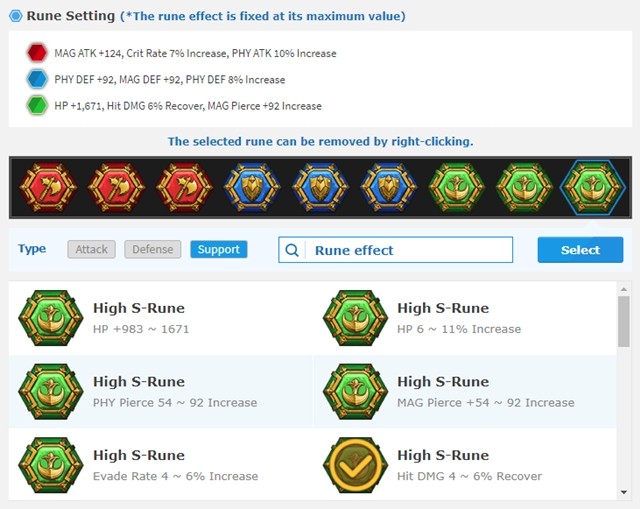
Saving and Sharing Simulation Data
Once all settings are complete, you can save the simulation data or share it with someone else. The saved data will be saved as a URL link, and this link can be used to re-reference while not having to start all over again. After the save button is pressed, you can click the URL address on the right to instantly copy onto your clipboard.

In the case you paste the copied URL into your browser, you can be reassured that all of the data adjust before will be saved. After entering the URL, a few new buttons will show up on the options. You will be able to see the 'Update', 'Save New', and 'Share' buttons. You can click 'Update' if you want to save any changes to the previous version. 'Save New' is an option that allows you to transfer the current tool settings onto a new URL.

With the 'Share' button, you can show other people on forums the build that you have created. Using this option, you can display the exact hero growth, rune settings, and item specs.
Sharing the URL link itself, the data can only be altered by the creator of the build. In the case that you use someone else's simulation data, you are unable to update the pre-existing data. However, you can click 'Save New' and update it that way.

Sort by:
Comments :0








