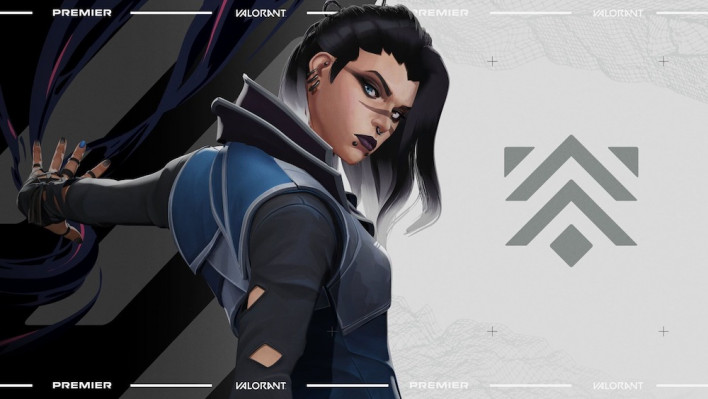
Raw Input Buffer is an in-game setting in VALORANT that directly impacts players’ gameplay experience. Considering how vital tracking and sensitivity can be while aiming, changing the way VALORANT perceives these inputs can make drastic differences.
Despite not playing professionally, I still strive to climb up the ranks to the best of my ability. For that reason, optimizing my VALORANT settings has been a great joy, and I’ve done my fair share of testing. My gaming mouse’s polling rate maxes out at 1,000 Hz, which makes it difficult to feel the direct impacts of the Raw Input Buffer. Therefore, I also did my fair share of technical research to understand how players prefer to adjust this setting.
What is Raw Input Buffer in VALORANT? - Explained

The Raw Input Buffer setting allows VALORANT to receive your mouse inputs directly from the hardware without interruptions. If you turn off Raw Input in VALORANT, the game collects your input data through layers like Windows Mouse settings and other potential interferences.
Windows Mouse settings and similar layers can cause lag in extreme cases and mess up a player’s precision.
VALORANT Input Buffer On or Off? - Which One You Should Use
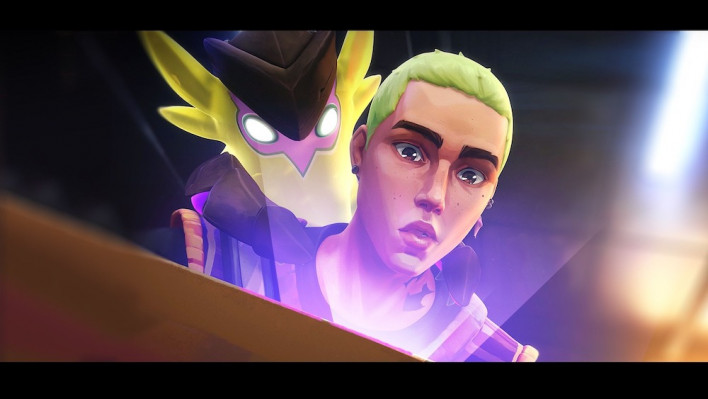
You should turn on VALORANT’s input buffer if you have a gaming mouse with a max polling rate above 1,000 Hz. High-tier gaming mouse work better when the Input Buffer setting is enabled as VALORANT will start receiving your inputs directly from the hardware.
However, if you have a budget gaming mouse with a polling rate of below 1,000 Hz, you may want to keep the Input Buffer turned off to avoid potential problems. For example, your tracking could skip frames, and you may feel inconsistency while aiming.
Overall, you should certainly give it a try and experiment with both options since it’s rather difficult to speak for all hardware. Generally, most professional players turn on Input Buffer in VALORANT as they use the latest and best possible mouse and keyboards in the market.
Personally, I decided not to use an Input Buffer because my mouse caps at a 1,000 Hz polling rate. If I were to upgrade to a better mouse, I would turn on the input buffer and enjoy a more responsive experience.
How to Turn On Raw Input Buffer in VALORANT
You can enable Raw Input Buffer in VALORANT in a few simple steps:
- Head to VALORANT’s settings panel from its main menu.
- Choose the General tab and go to Mouse settings.
- Turn Raw Input Buffer in the Mouse settings and Apply your changes.
Once you make the change, you can launch a practice match to feel the differences yourself. Most players could be tempted to jump into a competitive match after making the changes, which can result in consuming a Rank Shield in VALORANT.
-

Gökhan's love for gaming is unmatched, but with no one to discuss his passion, he writes instead.
Sort by:
Comments :0





