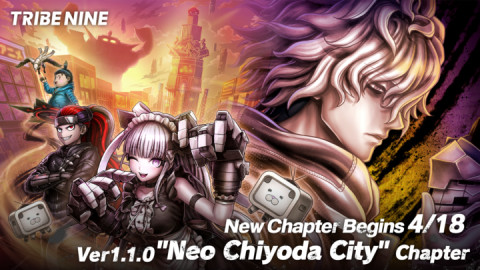For modern gamers, security is important. That’s why many are now wondering if they’ll be able to use a VPN on the Xbox Series X, the latest generation of the console. These gaming systems are among the most popular in the world, but setting up a VPN for Xbox series X can be a tricky procedure.
That’s why today we’re taking you through the entire process, showing you how to set up and use a VPN on the Xbox Series X.
Why use a VPN on Xbox Series X?
While VPNs can benefit everyone, they’re particularly useful for gamers. The primary function of a VPN may be to provide security from hackers and cyberattacks, but they can also protect you from data throttling. If you play online with a VPN, you don’t need to worry about your internet service provider — or anyone else — artificially slowing your internet speeds.
They also mask your IP address, which allows for a greater level of personal protection. In recent years, doxxing has become a serious problem in the online gaming community. It’s a lot harder for someone on your multiplayer server to find out where you live if you’re using a VPN to cover your IP address.
Gamers are typically some of the most internet-adept users out there, and they know the value of personal internet security. That value extends beyond the PC however, and many are now asking whether or not they can protect their Xbox Series X using a VPN.
How to set up and use a VPN on Xbox Series X
Can you install a VPN on an Xbox? The simplest answer is no. You can’t directly install a VPN onto your console. For obvious reasons, these systems are designed not to be customized, and cannot run additional software from third-party companies. That’s why the modding community stays strictly over on PC.
Of course, that doesn’t mean you can’t use a VPN with your Xbox. You just have to take a slightly less direct path to get there. There are two main ways you can protect your Xbox Series X with a VPN:
- Install a VPN on your internet router, and then connect your Xbox to that.
- Use an Ethernet cable to link your Xbox to a VPN-protected computer.
The second option is more complex and will take longer than the first, but we’ll take you through both.
How to use a VPN on your router
By far the simplest option, this is a great way to enhance the security of your Wi-Fi connection and protect your Xbox at the same time. With a VPN installed on your router, anyone using it for internet access is automatically running their data through an encrypted connection. You can set this up in just a few minutes. NordVPN could be a great option if you are looking for high-quality security. You can read this NordVPN review to find out more about this tool in general.
First, log in to your router’s control panel and enter the details provided by your VPN. This will be a slightly different experience depending on what router you use, but in the majority of cases, you’ll just need to input your router’s IP address into an internet browser (on a device that’s connected to the router, of course).
There will be a specific area or tab for managing the router’s connection to outside networks; look for tabs marked with Basic or Network. You’ll then be able to input the details of your VPN — its unique IP address, subnet mask, and other specifics. These should have been provided to you when you signed up for the VPN, either through the application or perhaps in emails.
Lastly, head back to your Xbox Series X. Go to Settings, Network, and Network Settings. Then click Set up Wireless Network. You’ll be able to pick whatever router you have installed your VPN on, ensuring that your console can now be protected with an encrypted connection.
How to use a VPN through your computer
This is a more complicated procedure, but it offers a useful alternative to anyone struggling to install a VPN on their router. Follow these three steps to get protected:
- Connect your computer to a VPN. This will involve downloading the VPN software application.
- Physically connect the Xbox Series X to the computer using an Ethernet cable.
- Switch on internet connection sharing.
This last step will vary depending on what operating system your computer uses.
- Switch on internet connection sharing in Windows:
- In the Power User menu, open Network Connections.
- Click Change adapter options, right-click on the VPN and click Properties.
- In the Sharing tab, tick the box for Allow other network users to connect through this computer’s Internet connection.
- Then click Ethernet and OK to complete the process.
- Switch on internet connection sharing in MacOS:
- Open System Preferences and then Sharing. Click Internet Sharing.
- Select your VPN connection from the Share your connection menu.
- Finally, tick the box next to Internet Sharing to complete the process.
Note: if you’re having any trouble with these steps, make sure you have given yourself administrative privileges. Operating systems usually come with certain barriers to stop people from modifying or adjusting the software, but you can turn these off quite easily on your own device.
Security starts with a VPN
Installing a VPN on your Xbox Series X is a great place to start when it comes to online security, but these services can help in many other ways as well.
For example, a VPN can offer early access to games that aren't available to buy in your area yet; with the click of a button, you can move your IP address around the world and purchase games in any online market, regardless of geographical restrictions. They also protect you from a range of cyber threats, including Wi-Fi spying, MITM attacks, and password theft.
If you’re using a good VPN, it will keep your activity private and secure while providing a fast, stable connection at all times. Whether you’re browsing on your phone or gaming with an Xbox Series X, security starts with a VPN.
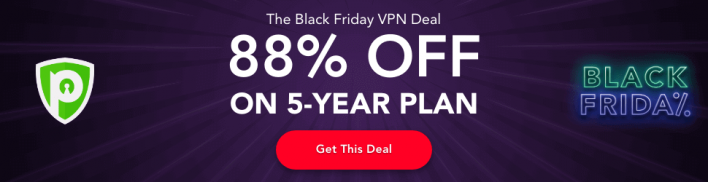
Sort by:
Comments :0